Record Flow Using Apache Jmeter
- Start fresh by creating a test plan and name it techiekunal.
- Now right click on workbench and add "Http Test Script Recorder" from Non test elements.
- Add a Thread group in your test plan and name it techiekunal.in Thread Group. one thread group is compulsory for testing using jmeter.
- Now go to recorder. Go ahead with default values if your are doing it first time.
- Select the thread group you have created under Target Controller section. This will be techiekunal > techiekunal.in Thread Group if you are following all the above steps.
- Next step to make setting in browser for recording. You can choose browser of your choice, i will prefer Firefox. Go to network settings of your browser and do settings as per screenshot
- Go to your recorder screen in jmeter and click on start button. if a pop up window comes, hit ok.
- Type techiekunal.in in firefox browser. This will load the homepage of my blog. Now go back to recorder and click on Stop recording.
- Now open techiekunal.in Thread Group. You will see all the http resources of my blow's hompage.
- Add view result tree listener in thread group to play this recording. Click on green start button to start the replay.
- During replay you will see all the request in view result tree screen.
Readers, this is very simple recording flow. You can customize it as per your requirement.
Video will demo you the entire tutorial




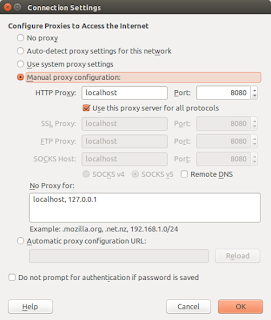

0 Comments
Post a Comment